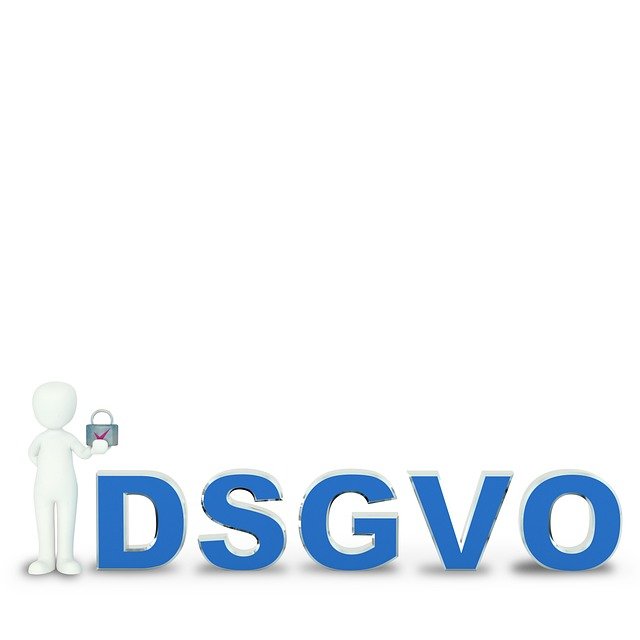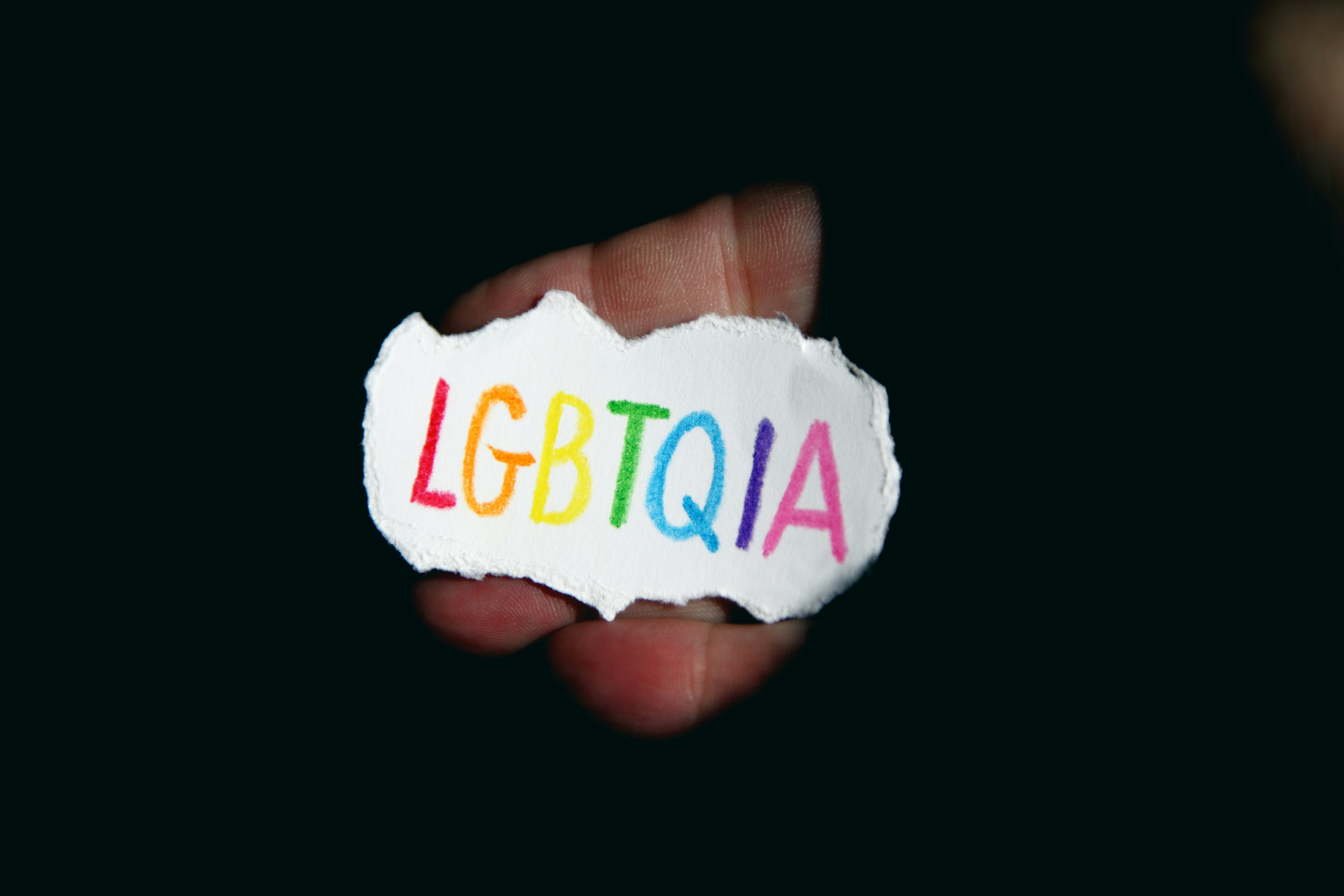Understanding Processor Choices for Everyday Computing
Choosing the right processor shapes day-to-day computing tasks from web browsing to streaming and light content creation. This article explains practical differences between common CPUs and related components so you can match a processor to your typical workflow without unnecessary complexity.

Processors sit at the heart of everyday computing, but selecting one requires more than comparing clock speeds. Real-world performance depends on how a processor works with hardware like SSDs, displays, and cooling systems, and with software tasks such as multitasking, web browsing, and background sync. For most users, the best choice balances core count, single-thread speed, power draw, and how the chip integrates with system storage, battery, connectivity and peripherals. This article breaks down those relationships in straightforward terms, highlights routine maintenance considerations, and outlines how processor choices affect responsiveness, latency, and repairability in typical laptops and desktops.
How does processor choice affect everyday hardware and software?
Processor selection influences both hardware compatibility and software behavior. A CPU with higher single-core performance improves responsiveness for common tasks like opening applications, using office suites, and navigating web pages, while multiple cores benefit parallel workloads such as browser tabs, light photo edits, and background backup. The interaction with firmware and drivers can determine stability and security; firmware updates may enable power or performance tweaks. Consider how your operating system schedules tasks and how software you use leverages threads: some programs offload work to the GPU or rely on fast storage (SSD vs HDD) more than on many CPU cores.
What storage options suit regular users?
Storage has a direct impact on perceived processor performance. Solid-state drives (SSD) reduce load times and improve system responsiveness compared with hard disk drives (HDD), which can bottleneck even strong processors. For everyday computing, a primary NVMe or SATA SSD for the OS and applications plus a secondary HDD for bulk storage is a common balance. Backup strategies are also important: regular incremental backups reduce the time CPU spends handling restore operations and protect data in case of hardware failure. Maintaining firmware updates for storage devices helps avoid compatibility or reliability issues.
How do cooling and battery influence performance?
Thermal management and battery design limit how long a processor can sustain peak speeds. In thin laptops, processors may be thermally constrained, causing the system to lower clock speeds to manage heat, which affects tasks sensitive to latency. Proper cooling—vent design, heat pipes, and timely cleaning as part of maintenance—keeps the CPU closer to its advertised performance. For mobile users, battery capacity and power profiles determine whether the device favors efficiency or bursts of performance; balancing battery life with the needs of software and connected peripherals is essential for consistent everyday use.
What role does connectivity and network play?
Processor demands extend to managing network and connectivity tasks. Modern CPUs often handle encryption, virtualization, and background syncing for cloud backups, increasing processor load during large transfers. Network latency and bandwidth influence perceived speed for cloud-based applications more than raw CPU power. Ensuring stable network hardware, keeping firmware current on routers and network adapters, and using reliable connectivity reduce interruptions that might otherwise be misattributed to processor limitations.
How to manage firmware, security, and maintenance?
Keeping firmware, drivers, and security software up to date ensures processors run securely and efficiently. Firmware patches can address spectre-like vulnerabilities or enable better power management; security tools protect against malware that could secretly consume CPU cycles. Routine maintenance—disk cleanup, calibration of battery reporting, and periodic checks of peripherals—reduces unexpected performance degradation. For repairable systems, documented calibration steps for displays and sensors can improve overall system behavior without altering the processor itself.
What accessories, peripherals, and repair options are practical?
Accessories and peripherals can change system demands: external monitors increase GPU/CPU load when driving high resolutions, while USB devices and docks add connectivity overhead. Choosing peripherals with reliable drivers minimizes CPU interruptions from firmware incompatibilities. When repair or upgrades are needed, consider modularity: systems with replaceable SSDs, RAM, and batteries extend useful life and allow matching a new processor’s capabilities through complementary upgrades. Basic repair knowledge—cleaning cooling paths, reseating connectors, and maintaining consistent backup routines—helps preserve performance and reduces long-term latency caused by aging components.
In summary, processor choice for everyday computing should be considered alongside storage, cooling, connectivity, firmware, and peripherals. Matching CPU characteristics to typical software loads, ensuring proper maintenance, and using fast storage and stable network hardware produces a responsive, reliable system without overpaying for unused performance.