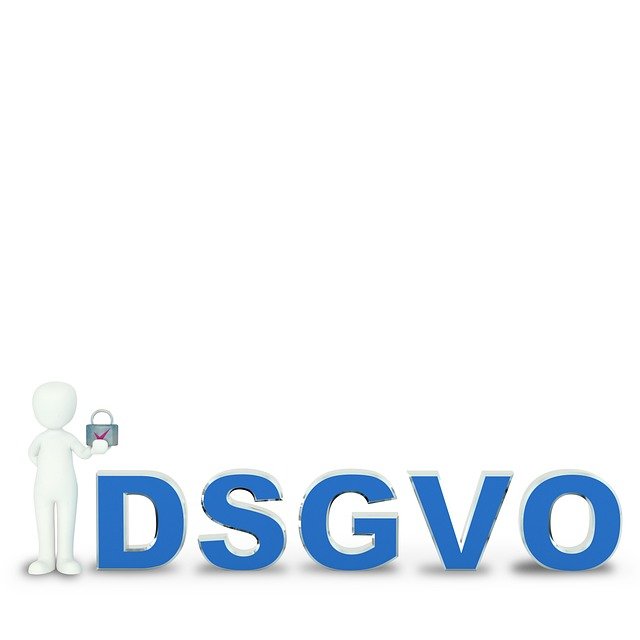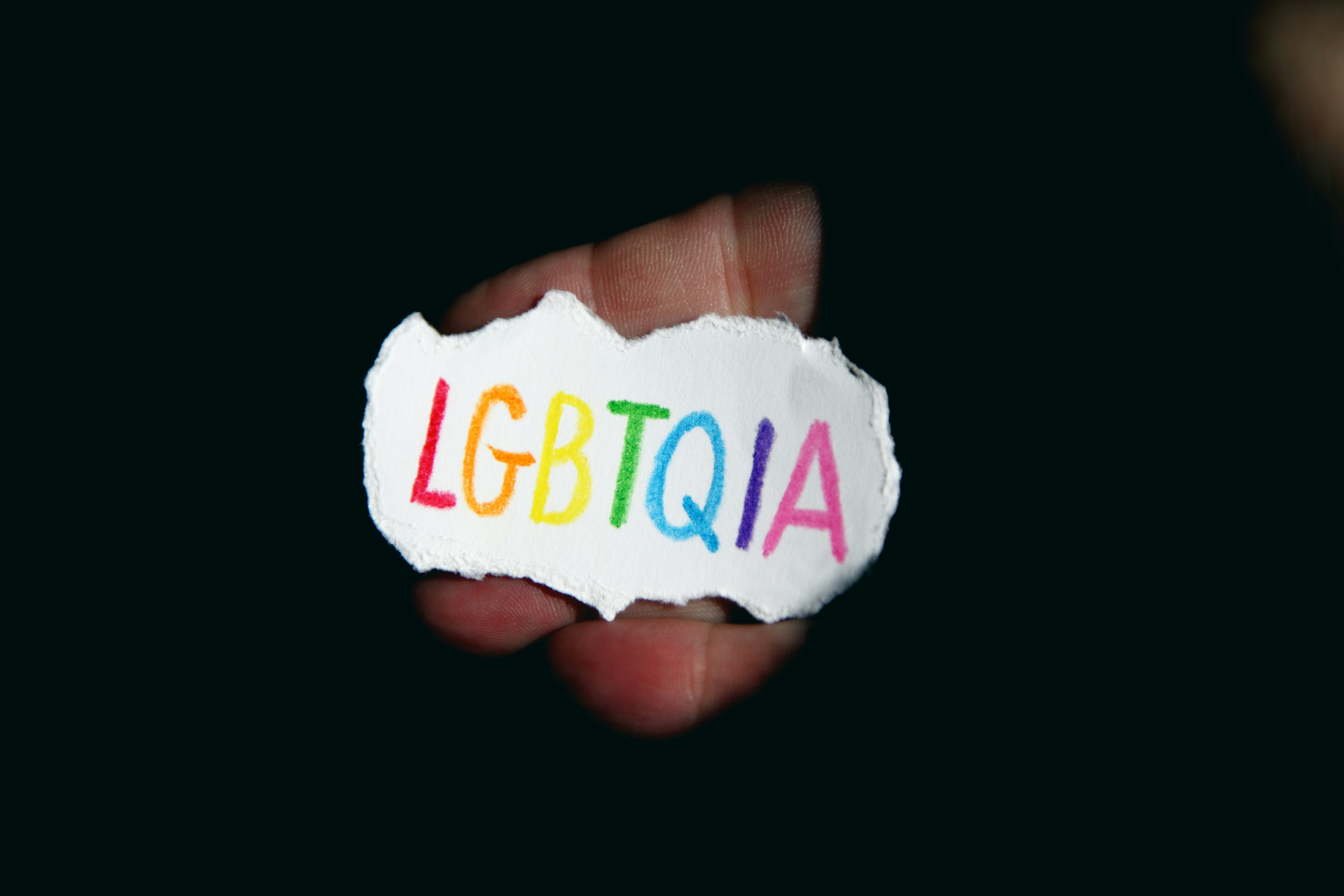Selecting the Right Graphics Configuration for Creative Tasks
Choosing the right graphics configuration affects how smoothly creative software runs, how reliably large projects save, and how accurately images and video display. This overview explains how CPU, GPU, RAM, storage, connectivity, peripherals, cooling, and security choices influence creative workflows and long-term upgrade paths.

How does CPU choice affect creative performance?
The central processing unit (CPU) remains critical for many creative tasks, particularly those that involve complex calculations, scene management, or single-threaded operations such as some photo edits and certain parts of video editing pipelines. Look for higher clock speeds for responsiveness and more cores for parallel workloads like rendering, encoding, and multitasking. Compatibility with your motherboard and memory (RAM) matters: choose a CPU that supports the desired RAM type and capacity and check thermal design power (TDP) to ensure your cooling solution matches. For creative professionals who run multiple applications at once, balancing core count and single-core speed gives the most practical performance.
Which GPU suits creative software and display needs?
The graphics processing unit (GPU) accelerates tasks like GPU-accelerated rendering, real-time previews, color grading, and effects. For video editors and 3D artists, a GPU with ample VRAM improves timeline scrubbing and large texture handling. Consider GPU compute performance for render engines and compatibility with software APIs (CUDA, OpenCL, Metal, DirectML). Display output and color pipeline support also matter: choose GPUs with multiple display outputs and support for high-bit-depth color to match professional monitors. For many creatives, a mid-to-high-range GPU provides the best balance of performance and cost, while specialized work (heavy 3D or high-resolution compositing) may justify workstation-class models.
How much RAM and storage do creative workflows require?
RAM directly affects the size of projects you can edit without disk swapping. Photo editing and compositing benefit from 32GB or more for large files and layered PSDs; video editing with 4K timelines often requires 32–64GB depending on complexity. Storage strategy combines fast drives for active projects and larger capacity drives for archives. Use NVMe SSDs or fast SATA SSDs for scratch disks and application storage to reduce load and export times; use high-capacity HDDs or slower SSDs for longer-term storage. Consider storage redundancy and organizational practices: separate OS/app drive, scratch disk, and media archive helps maintain performance and simplifies backups.
How to choose connectivity, networking, and peripherals?
Connectivity influences workflow speed and flexibility. High-speed interfaces such as Thunderbolt, USB-C, and 10GbE networking accelerate file transfers between external drives and servers. Wi-Fi standards, Ethernet ports, and networking hardware affect collaboration and cloud backup performance. Peripherals—color-accurate monitors, calibrated input devices (pen tablets, keyboards, control surfaces), and external audio interfaces—should match your software ecosystem and ergonomic needs. Ensure your system offers enough ports and bandwidth for multiple external drives, displays, and capture devices. Cable choices and docking stations can simplify setup for mobile creatives who move between locations.
What cooling, upgrades, and battery considerations matter?
Sustained creative workloads produce heat; effective cooling preserves performance and longevity. For desktops, prioritize case airflow, quality CPU coolers, and GPU cooling solutions. For laptops, look for efficient thermal designs and performance modes that balance power draw with heat. Plan for upgrades: choose motherboards with additional M.2 slots and extra RAM slots to extend service life without full replacement. Battery life is critical for mobile creatives: prioritize power-efficient CPUs and GPUs and check real-world battery tests for video playback, editing, and encoding workloads. Keep in mind compatibility between upgrades—new CPUs or GPUs may need different power delivery, cooling, or BIOS support.
How to plan backup, security, and compatibility for creative files?
A sound backup strategy protects months or years of creative work. Combine on-site backups (RAID arrays or external drives) with off-site or cloud backups for redundancy. Use versioning where possible to recover previous file states. Security measures such as disk encryption, strong authentication, and regular software updates protect intellectual property. Compatibility considerations include file formats, color profiles, codec support, and ensuring your OS and applications support chosen hardware accelerations. Test workflows after any hardware change to confirm that plugins, color management, and export pipelines behave as expected.
Conclusion
Selecting the right graphics configuration for creative tasks requires balancing CPU and GPU capabilities, sufficient RAM, and a storage layout that separates system, scratch, and archive media. Connectivity and peripherals influence day-to-day efficiency, while cooling and upgrade paths determine how long the system remains viable. Finally, structured backup and security practices ensure that creative work is protected and compatible across tools and collaborators. Planning around these factors delivers a reliable platform that supports both present needs and future growth.